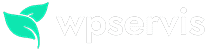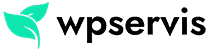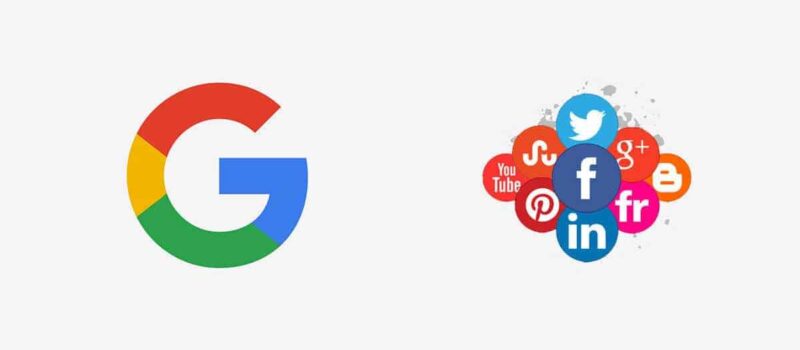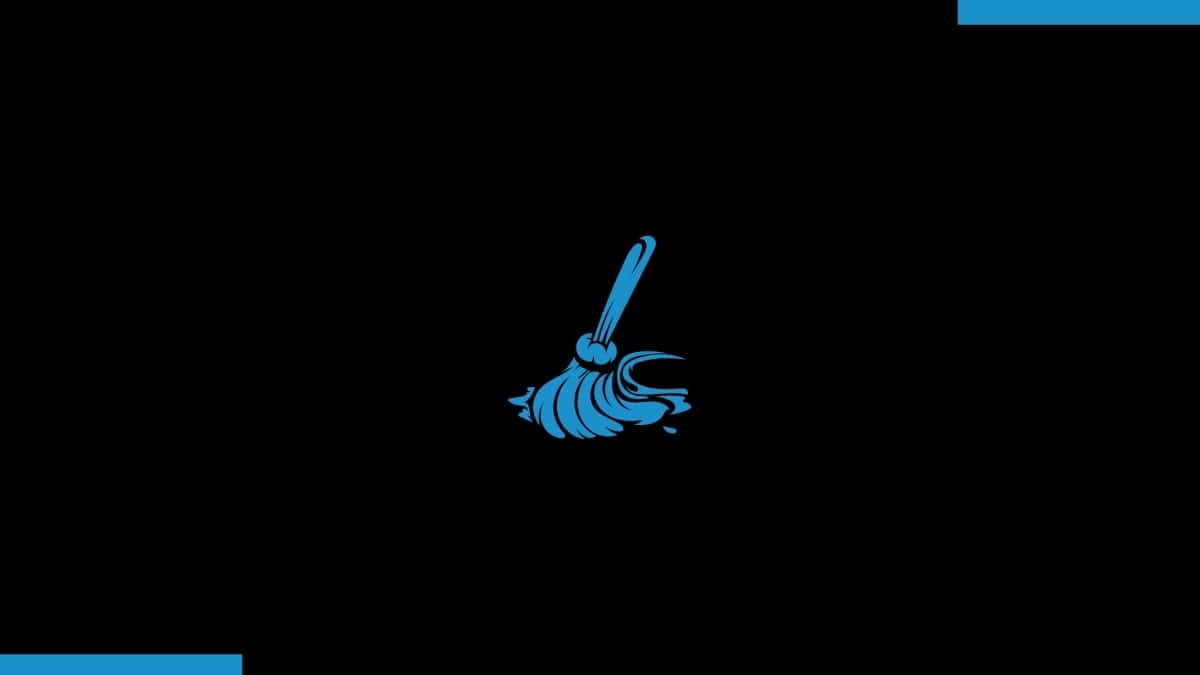
A lot of features have been added to the WooCommerce e-commerce plugin with the latest update. Although these features are mostly developed for marketing, many WooCommerce users do not use these features. If you do not use these features, you can disable them completely by turning them off.
Turning off the features below will help you get up to speed on your site’s administration panel. If you are complaining about the slowness of your WooCommerce website, you can try turning off these features.
- WooCommerce Manager (Control Panel)
- Analytics (New report view)
- Notification bar
- Marketing Center
You can disable unnecessary WooCommerce features and make your store faster and cleaner with the Disable WooCommerce Bloat plugin that I will introduce to you. If you don’t like or need new WooCommerce features, you can get rid of unnecessary WooCommerce features forever by using this plugin.
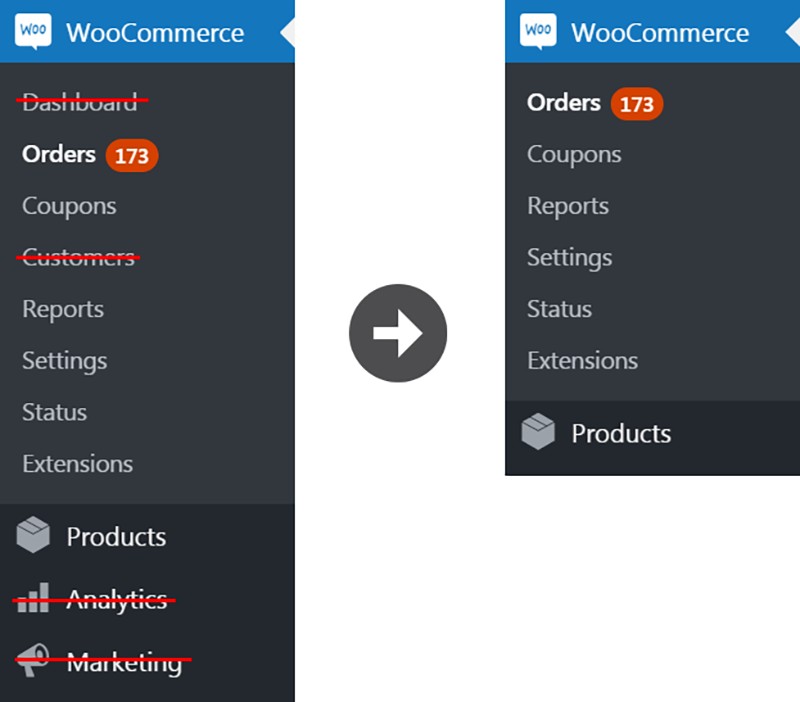
You Can Improve Your WooCommerce Site’s Performance
You can disable the options below to make your store faster. In most cases this is not the preferred method (especially widget areas). If you are not using WooCommerce default components anywhere on your site, disabling these options might be a good option.
- Password Strength Meter
- WooCommerce scripts and styles
- WooCommerce Cart Fragmentation
- WooCommerce Widgets
This plugin will also benefit your site speed by completely disabling Jetpack promotions (if you’re using Jetpack, notifications regarding Jetpack promoting services like VaultPress or WordPress Apps backup services).
Installing and Using the Plugin
- Login to your WordPress dashboard
- Plugins -> Add New and enter “Disable WooCommerce Bloat” in the search field
- Download and activate the plugin that comes up
- Go to WooCommerce -> Settings -> Advanced -> Disable WooCommerce Bloat and make your adjustments
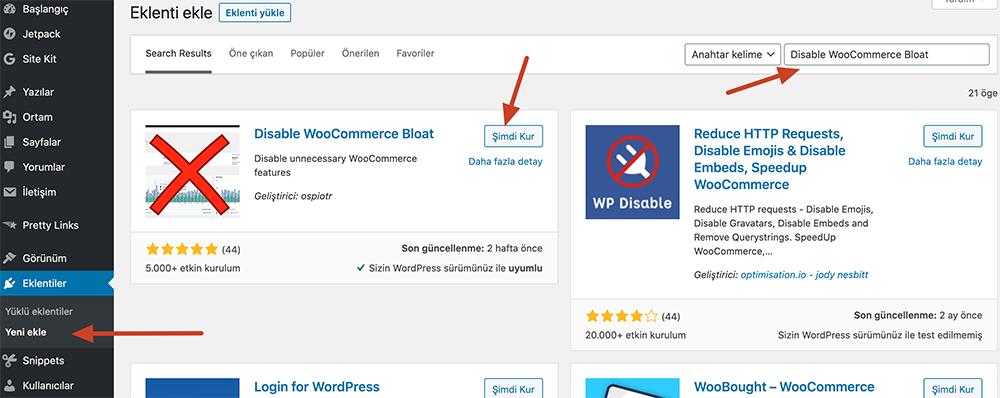

If you do not know what you are doing here, make sure that only the default settings remain. Hiding some areas may cause different results in your site’s design, so be very careful.
That’s all I have to say about disabling WooCommerce features. You can send me all the questions you have in mind from the comment field.