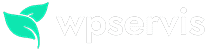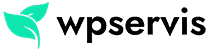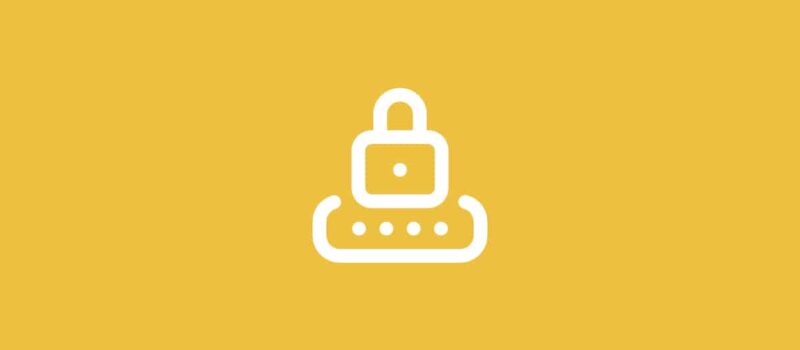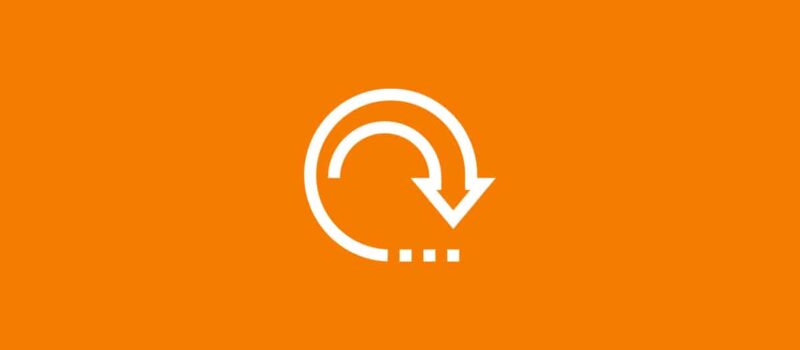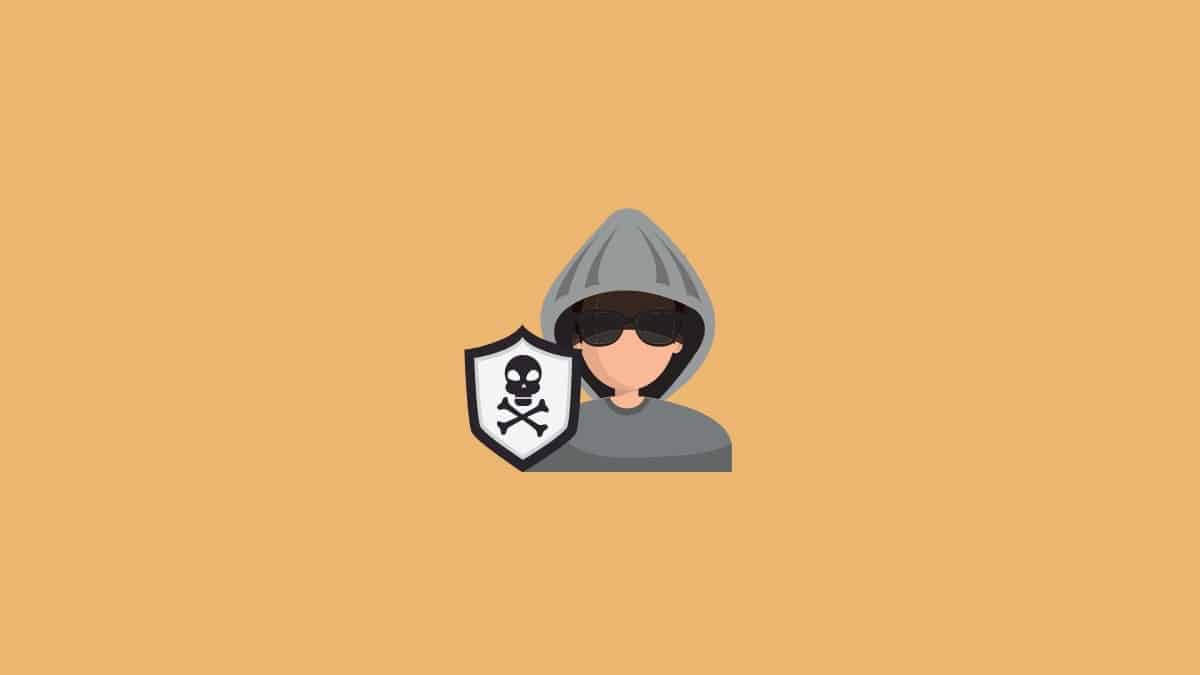
If your website or blog gets too many spam comments, the simplest way to prevent it on WordPress sites is the akismet spam blocker plugin.
With the Akismet WordPress plugin that I will introduce to you today, you can automatically delete all spam comments made to your website or, if you wish, you can collect them in a specific archive and check them individually instead of automatically deleting them.
How to Block Spam Comments in WordPress?
If you have a question on how to tell if a comment is spam, I can give you a few examples.
- There will be too many links to other sites in the comment.
- The comment which is made will be an unrelated comment below the article you wrote. Let’s give an example as follows: You wrote an article about a very dramatic subject, but the comment received was “It was a great article, I really enjoyed it, etc.”.
- Your website may consists of Turkish content, but when you look at the comments, you will saw they are usually written in English.
- The most recent example is while leaving a comment on an article spam comments consist the company name or key tag for provide a backlink to their website. For example, “Web Design Firm” or “Istanbul Software”. These comments are usually made manually by the company owners or the seo companies they work with. I usually mark such comments as spam, as I do not find this situation very unethical.
How to use the WordPress Akismet Plugin?
You must first have a WordPress.com account. In the first step, let’s find the plugin through our WordPress management panel and install it.
Step 1 – Click Plugins> Add New from your WordPress dashboard. Then, instead of the search in the upper right area, let’s type Akismet and search for the plugin (Since it is the most used plugin, it will appear first.) Press the Install Now button, then wait for the plugin to be installed and click Activate button.
Step 2 – After activating our plugin, let’s visit the Settings> Akismet Anti Spam tab from our WordPress administration panel. The plugin will tell us we need an API key here and gives a link to generate our API key. Let’s visit the Akismet site by clicking the link.
When we visit the Akismet site, let’s choose “Personal”, which is one of the wage tables we come across (1st row area). Then “How much is Akismet worth to you?” Let’s set the fee as $0 by pulling the strip in the area to the far left. After clicking the “Create Subscription” button, then let’s click the Add Site and enter our site address on the screen that appears.
Finally, after clicking the Add Site button, the system will determine a special API key for your site, integrating this key into the Akismet settings tab of your WordPress management panel and then click the save button.
After this step, all spam comments coming to your site will be automatically moved to the trash and removed from there. There are 2 different settings here:
- Quietly throw away the worst and most spreading spam that I will never see.
- Always move spam to the Spam folder for review.
The choice to use here is up to you. You can either allow the plugin to delete comments without seeing them at all, or it will be accumulated in the spam folder and you can delete all these spam comments under your own control.
If you encounter any problems with installing and using the WordPress Akismet plugin, please let me know in the comments.