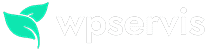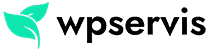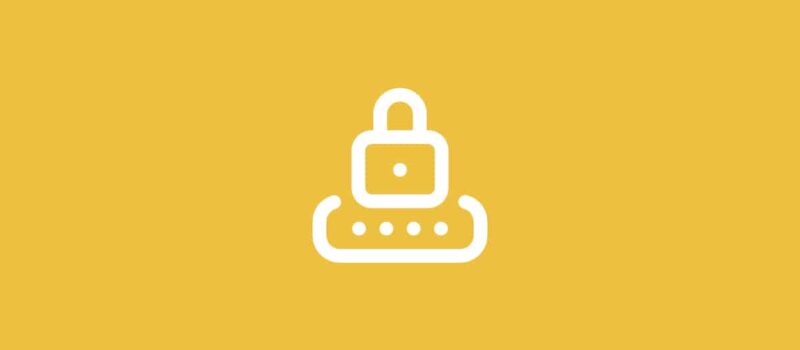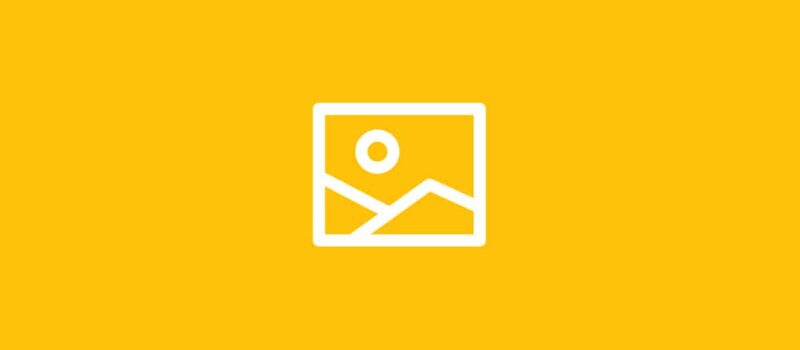If you have a WordPress-based website, one of the biggest problems you will encounter is site speed. We can summarize the reason for this situation under a few main headings. For example; The PHP query in the content of WordPress, the multiplicity of the queries in the theme you use, the size of the images you use, the multiplicity of plugins used, etc.
Let’s take a brief look at why our site is slow and what we need to do step by step. I have added a few visuals and main titles for you below. If there is an area which you saw missing or any issue you have in mind, please share it with us in your comments. Let’s examine step by step how to increase WordPress site speed and which steps you should take.
Why site speed is important?
One of the situations that most of us often encounter is because of the slowness of the website we enter, and because of this slowness we close that site and switch to another. In other words, the most important reason why the speed of the site is important is to prevent the loss of visitors and therefore the time spent in the site is affected.
Another factor is that search engines attach great importance to site speed. The faster your website is, the higher your chances of being in the front ranks in search engines, especially in Google. You will be more prominent on Google when you start to show your site in the fastest way to Google spiders or their browsers. I strongly recommend that you use a theme with a proper code structure, do not bloat your site with plugins and modules, and definitely use the HTML5 infrastructure. The sooner your site can be read by Google spiders, the sooner your most recent posts will be indexed by Google.
Where can I check my site speed?
If you ask how and in what way we can control WordPress site speed, there are many ways to control it. We have listed the most important of these for you below. If you have any sites you want to contribute, please share them with us in your comments.
It is a tool that prepared by Google INC. You can check the speed of your site without the need for any Google account or login instructions. In the window that opens, enter your site link address and then click the “Test” button. After testing your site, you will see explanations under 3 colors: “red”, “yellow”, “green”.
PageSpeed Insights will provide you with two separate data after checking your site. In the first data, “Mobile” is the speed rate of your site on mobile phones and tablet devices and it is the instructions you need to correct. The second factor is “Desktop”, that is, the speed rates of your site on desktop devices (laptop, computer), here there are instructions about the problems that occur on the desktop of your site and how you can increase the speed.
It will produce a more detailed result according to Google. It is a site mostly preferred by professional designers. After you write your site address in the analysis field, it provides you a detailed report and gives a rating over 100.
You can see the page speed score, YSlow score, your page loading speed, your total page size and all the queries made within your site on this rating screen. You can also see the improvements you can make on your site in the instructions shown in the red and yellow area and apply them to your site.
The two sites I mentioned above will help you in the first place. If you need more detailed results and analyzes from different sites, you can query in English by typing “Site Speed Test” in Google and thus you can get more results.
Does hosting affect site speed?
Yes, web hosting areas have a lot of impact on the speed of websites. This rate is proportional to the features offered by the web hosting package you have used. There are a few things to consider before purchasing a web hosting. “Bandwidth width”, “Monthly transfer size”, “Up-time guarantee” are an example of these considerations. While we are setting up a website, we attach great importance to these issues and generally we prefer web hosting companies that offer these rates unlimited. If you have any questions about what is the best web hosting company for WordPress, please visit our WordPress Hosting Companies page. It is useful to choose companies that have a 99.99% up-time guarantee in the web hosting packages you will buy. Although some companies use it as fake for sales. I recommend you to examine the hosting analysis on the internet in detail.
How do I optimize my images?
There are several ways to optimize your images with WordPress. I will now shortlist these steps for you.
Optimize with a plugin: First, you can optimize images with WordPress plugins. The most popular image optimizer plugins are listed below;
Optimize with external plugins: I’ll add the WP Fastest Cache plugin description below. You can optimize your images with the image optimizer tool included in that plugin.
Optimize with Photoshop: Open your image in Photoshop to optimize your images with the Photoshop tool. After the edits you will make, save the picture as jpeg and slightly lower the picture quality by selecting file> save as from the Photoshop menu. This way, you can optimize your image by sacrificing a little bit of image size and quality.
Minimize or compress CSS, HTML and JavaScript files
Compress manually: Another way to increase your site speed is by minimizing your CSS and JavaScript files. If you are a bit familiar with the WordPress infrastructure, you can do this manually. Let’s take a look at a few sites to do manual file compression;
- CSS Compressor: You can compress the style files in your theme with this site. Open the style.css file in your theme with a text editor and copy and paste all the code in the field on this site. Then squeeze and paste the new codes into your theme’s style files again and save. Make sure to make a backup of your style file before doing this.
- JS Compressor: You can compress the JavaScript files on your site with this site. You can also compress using the copy and paste method, as in CSS files.
Also, if you need to unzip (expand) your compressed files later, you can use the Un Minify site.
Compress your files with the plugin: You can compress the files in your theme with these plugins. After activating the plugins, you can access all the details and settings from the setting pages.
What is the CDN service and how is it used?
It is a tool frequently used by professional websites. CDN is the English abbreviation of Content Delivery Network. Content Delivery Network (CDN) is an infrastructure created by servers distributed to many parts of the world, and the purpose of CDN is to deliver a copy of the pages, articles, images, in short, all content on your site, to all visitors to your site.
You can also show your pictures on WordPress with Photon (JetPack), which is the official WordPress plugin. Your images will open much faster and your hosting package will not contain much burden in this way.
In this way, your site will open to visitors much faster, as your site will show a previously created copy. If the number of visitors on your site is not high, it is not a highly recommended method. Installation is very simple, we will share more detailed information about CDN for you in the coming days.
What is cache?
Cache logic is a system that works in line with CDN services. The most important plugins that are indispensable for WordPress sites are caching plugins. With these plugins, the cache plugin you use in your theme opens a folder called cache in the wp-content folder and displays the content of your site in that folder as an .html file, so that the visitors coming to your site reflect the latest content of your site to the visitors as a copy. In this way, your site will have a great deal of comfort in the web hosting area.
WordPress cache plugin suggestions
We have listed the most used and preferred WordPress cache plugins for you. These plugins are listed in order of quality and importance.
We use the WP Fastest Cache plugin in the WP Service infrastructure. On the WP Fastest Cache plugin settings page, you can activate cache (boot), activate cache on mobile devices, minimize your HTML, JS and CSS files, use browser caching, and block rendering-blocking java files. In addition, with the premium version, you can optimize all images on your site with one click. You can also easily adjust your CDN server settings with the above 3 add-ons.
The most important plugin we can recommend among these plugins for you is the WP Fastest Cache plugin.
I hope the issues I explained above helped you get a bit of speed for your site. If you need professional support to increase site speed, please contact us on our free quote form page. Please do not forget to support us by sharing the WordPress site speed article we have prepared on your social media profiles.