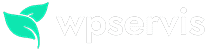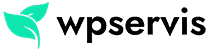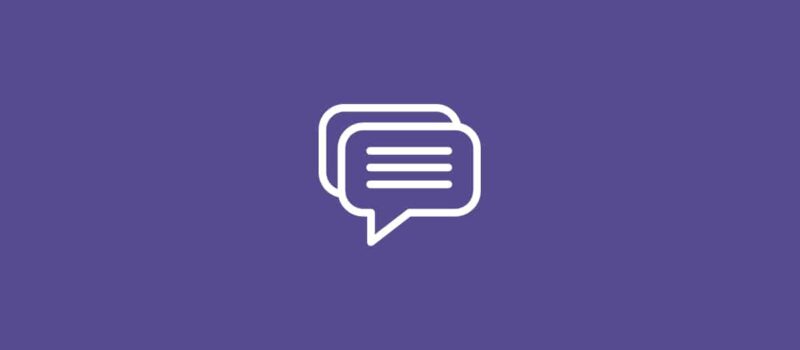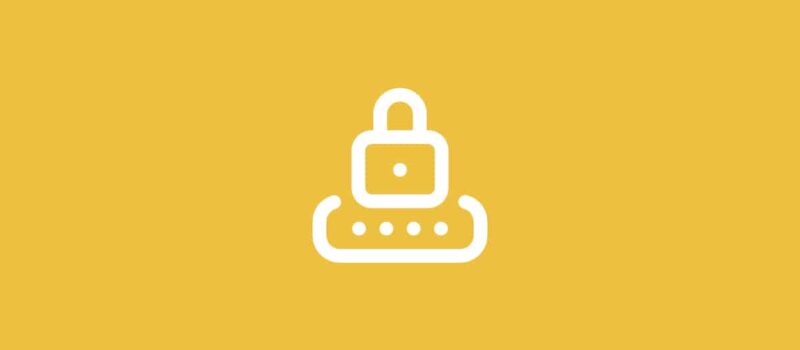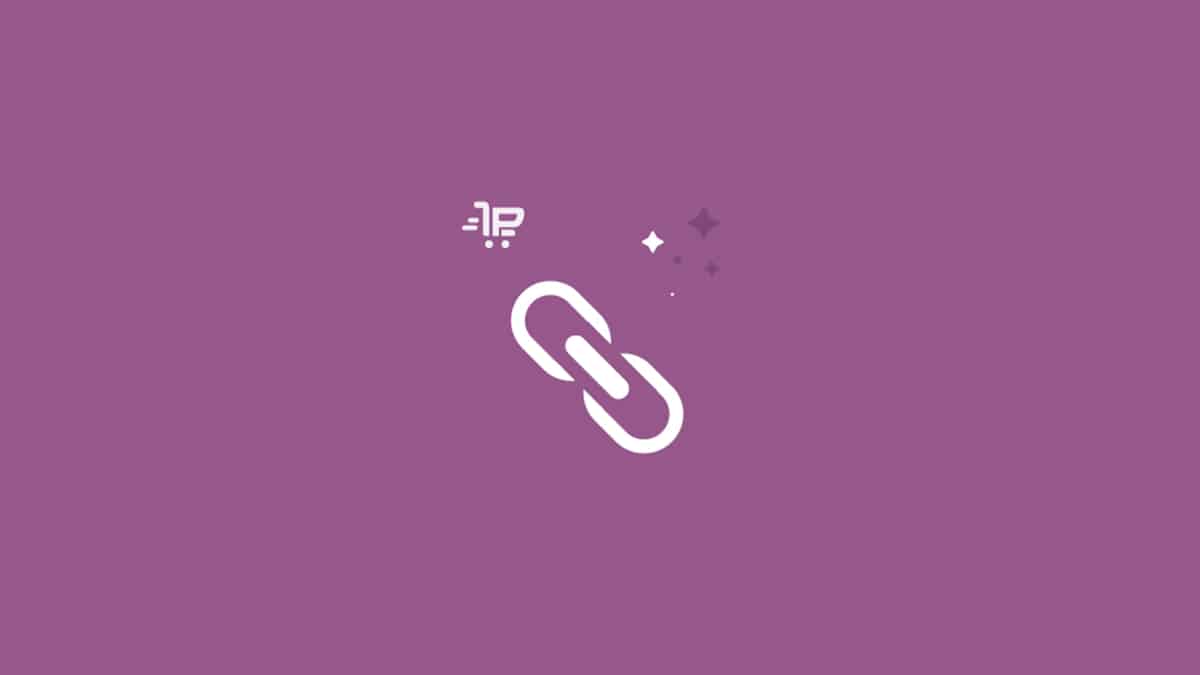
Updating the WooCommerce SEO link structure is one of the most important contributions you will make to your online store’s SEO. The simplest and clearest link (url) structure of a website will be effect on the Google search results. Therefore, I will make a few suggestions for you to create the healthiest link structure.
Why Short Link Structure is Important?
For example, let’s say you have a home textile site. One of the products you sell is “Bathroom Trash Can”. When creating this category, you will probably need to create a few main categories. For example, Bathroom> Bathroom Accessories> Bathroom Trash Can.
As you can see in the above structure, we have created a structure as main category> subcategory and current category. Let’s take a look at the link structure of this:
sitename.com/product-categories/bath/bath-accessories/bath-trash-canAs you can see, we had quite long link structure to reach a category. Wouldn’t it be better if the link structure you see above were like this?
sitename.com/bath-trash-canA very clear, simple and understandable connection structure. So, how can you do this structure in WooCommerce without editing or changing the category hierarchy?
How to Edit WooCommerce SEO Link Structure?
There are several ways to edit the link structure of your WooCommerce e-commerce site prepared with WordPress. Below I will write about what you need to do step by step.
1. Set default url structure
First, you need to set your WordPress site’s link structure properly. The most popular link structure usage is as follows. You can also organize your own connection structure accordingly.
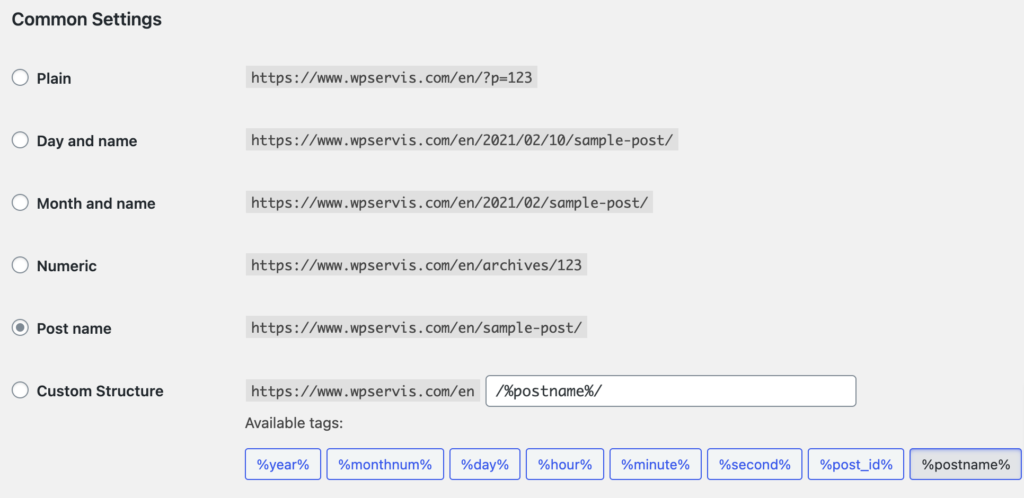
2. Set the WooCommerce default url structure
You should be sure to apply them as follows.
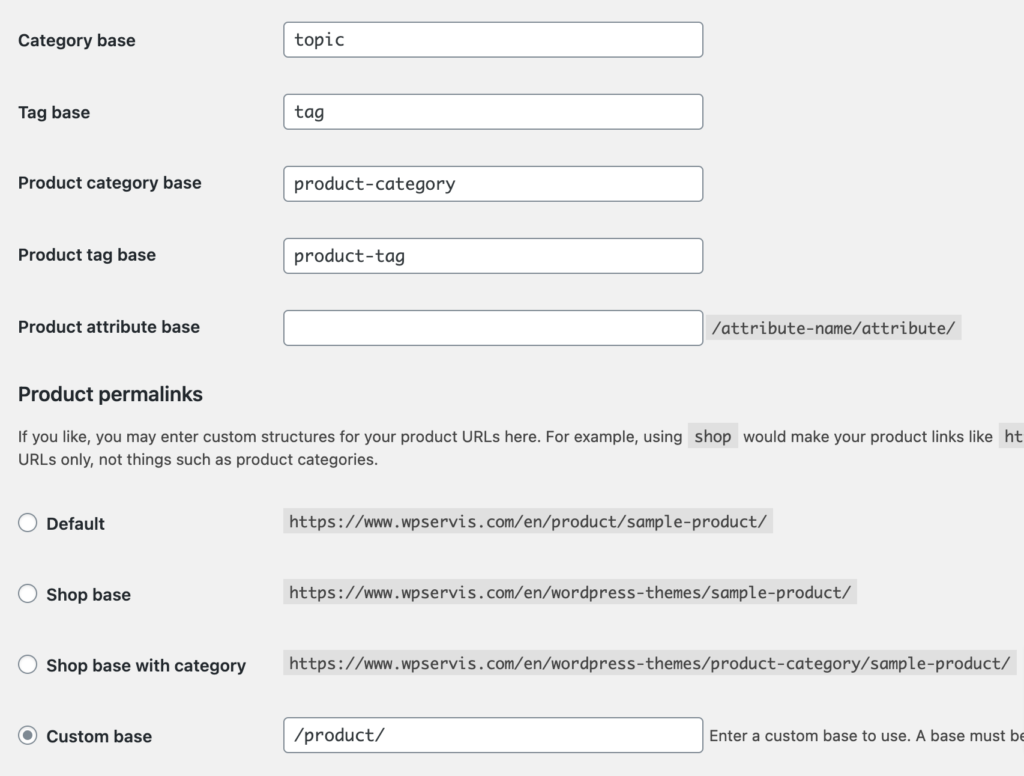
Premmerce Permalink Manager Plugin Installation and Usage
Premmerce WordPress plugin allows you to edit all link structures on your WooCommerce site. The plugin also helps you simplify the link structures. Premmerce plugin is free for personal and commercial use work.
- Login to your WordPress dashboard.
- Click Plugins> Add new.
- Enter “Premmerce Permalink Manager for WooCommerce” in the search field.
- Install the first plugin you come across with the “Download now” button and then click the “Activate” button.
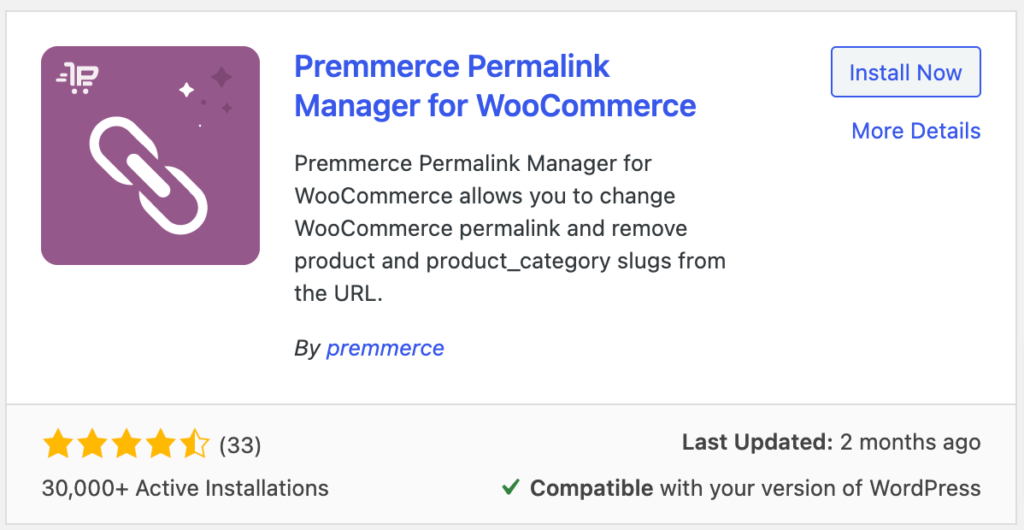
After activating our plugin, a new tab called “Premmerce” will open in your WordPress administration panel. You can decide how the link structure on your WooCommerce site should be by visiting this tab or you can use it as I prepared it.
- I clicked the “Category slug” option in the Categories area.
- Clicked on “Use WooCommerce Settings” in the Products area.
- In the Additional field, I clicked on “Use primary category” and “add canonicals”.
After these operations, do not forget to click the “Save changes” button. Then go back to the WordPress admin panel and re-register settings by visiting Settings> Permalinks page.
Now that the WooCommerce SEO link structure is very simple and straightforward, rebuild your sitemap by visiting the sitemap settings page of the SEO plugin that you are using.
Share with me all the issues you have in mind about the installation and use of the plugin in the comments section. Please support me by sharing this article on your social media accounts so that I can continue to write such articles.