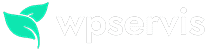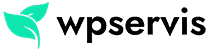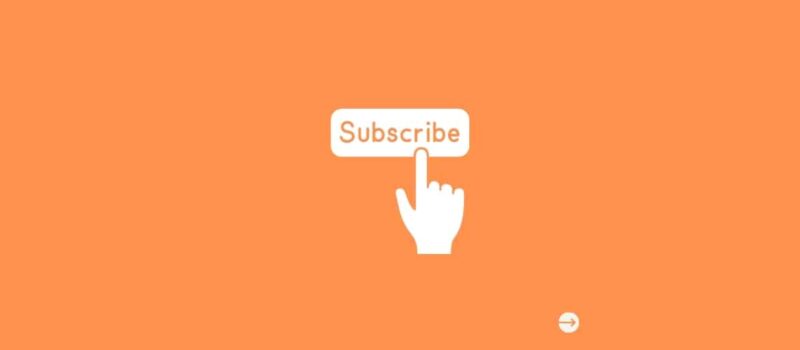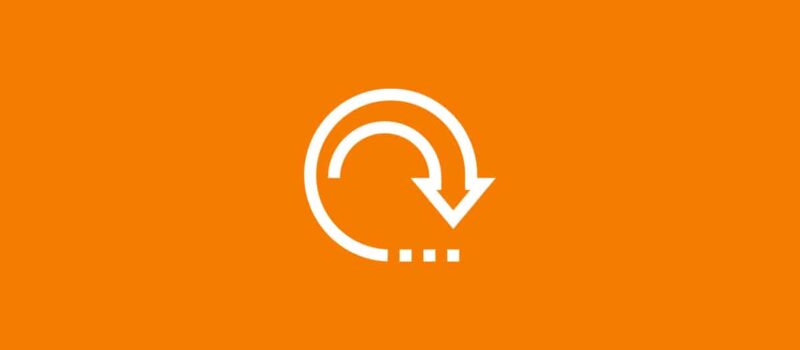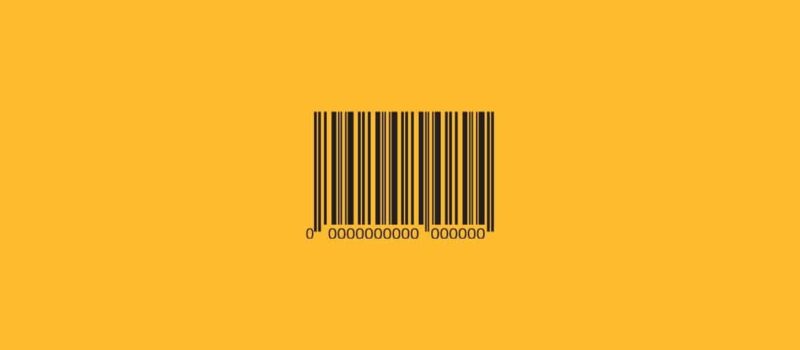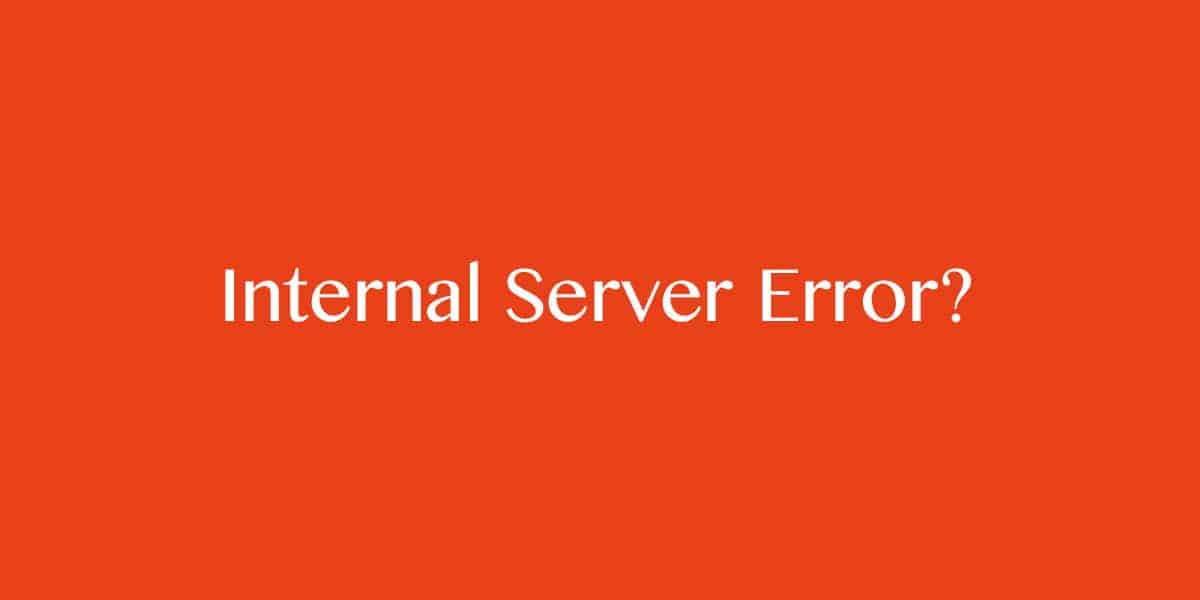
WordPress is an extremely useful software but sometimes we may still have some problems.
If you spend a lot of time with WordPress, you will likely come across some of these errors. But don’t worry, these types of errors can be quite simple to solve. We have summarized for you what the “White screen” error is and how to solve it.
WordPress White Screen Error
White Screen error is one of the most common mistakes among users. When you enter your blog, a completely blank white page greets you. You feel like everything is lost, but don’t be afraid, they are all in place.
SOLUTION:
There are more than one solution of this error but first we need to find the cause of the error.
1.Increase PHP memory limit
Usually the white screen error is caused by the php memory limit. Let’s connect to our server via any FTP program to fix this. Then, let’s open the “wp-config.php” file.
define('WP_MEMORY_LIMIT', '128M'); We add the command into the file and save it. In this way, we set the memory limit to 128 MB and solve the problem.
2.Disable plugins and theme
First of all, if you get a “White Screen” error after installing a plugin or theme, you should search for the error here. Check your site after deactivating the plugin or theme you added. If you don’t know which plugin is problematic, rename the plugins folder via FTP. This will ensure that all plugins are disabled. Once you correct the name of the folder everything will be back.
3.Reloading WordPress master files
If none of the previous solutions worked, we will use reinstalling the master files as a last option. Download your version of the file from the WordPress site and take the “wp-admin”, “wp-content” files and replace them with the ones available on your site. Most of the time, this way can be seen as a definitive and guaranteed solution.