
WooCommerce free shipping feature is usually a feature that is activated after customers spend a certain limit. For example, it is quite simple to make a “free shipping for purchases of $100 and above” on your website. How to create a free shipping coupon with WooCommerce? With the short training I will explain in this article, you can use coupon codes in your e-commerce campaigns to ensure that your customers benefit from free shipping.
- Login to the WordPress admin panel
- Visit the WooCommerce → Settings tab
- Click the shipping option
- Add a post region if you haven’t created it before. Sample; Turkey
- After the region is created, click Shipping methods → Add Shipping Method
- Choose Free Shipping
- Free shipping condition → Select “a valid free shipping coupon”
- WooCommerce → Coupons and create a new coupon
- Choose a title for your coupon. Example: FREESHIPPING
- Discount type → Fixed Item Discount
- Coupon Amount → 0
- Allow free shipping → this option should be clicked
- Press the share button

After all these transactions, your customers can take advantage of free shipping by entering the coupon code you created in the coupon code field on the shopping cart and payment page.
If you have any questions about using WooCommerce free shipping coupon code, please join me in the comments.
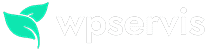
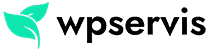
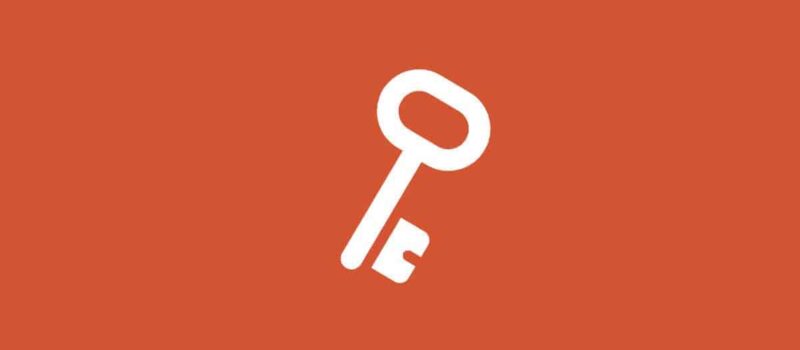




One thought on “How to Create a WooCommerce Free Shipping Coupon?”